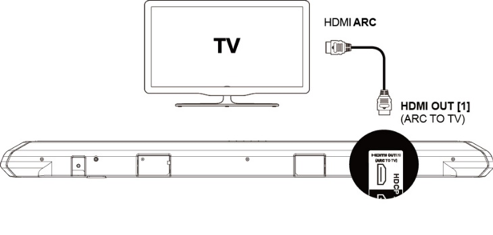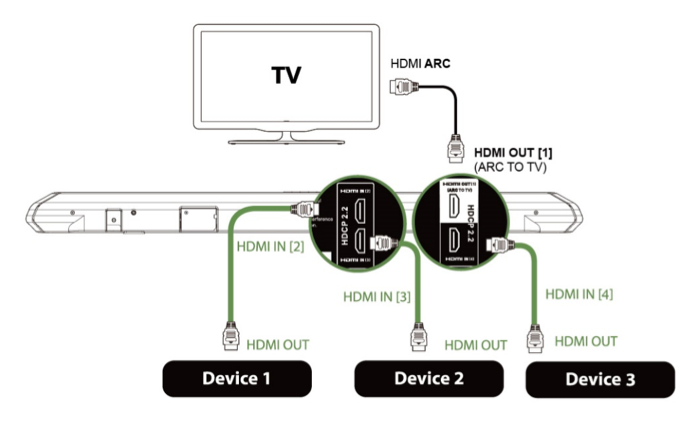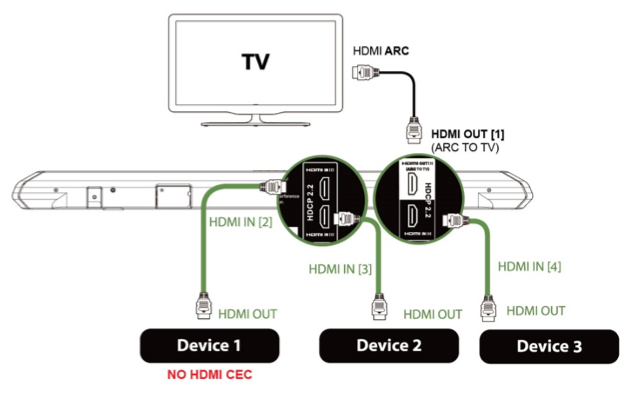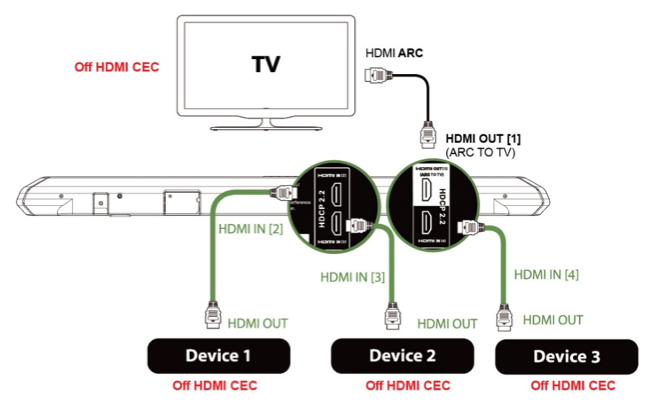What is HDMI CEC?
Consumer Electronics Control (CEC) is a feature of HDMI designed to allow users to command and control devices connected through HDMI by using only one remote control. For example, by using the remote control of a television set to control a soundbar, set-top box and or Blu-ray player. Up to 15 devices can be controlled.
Why You Want HDMI-CEC ?
HDMI-CEC allows devices connected to your TV through HDMI ports to communicate back and forth with your TV. The TV can have some control over the devices, and the devices can have some control over the TV.
HDMI-CEC function from your TV can control your devices:
Power On or Off
Volume Control + or -
Mute
Device priority
For example: You can control our Soundbar’s volume and control Blu-ray player’s interface through your TV remote.
HDMI-CEC function from your source devices can control your TV:
Power On
Device priority
Tip and Recommendation:
For HDMI-CEC to work correctly, we provide 4 usage scenarios below on tips and recommendation.
(A) TV and Soundbar only:
Requirement: Setup TV’s HDMI-CEC (TV HDMI-CEC Setup)
Tips: Use your TV’s remote control to:
Power On or Off our soundbar
Change our soundbar’s volume Control + or -
Mute our soundbar
Device priority: our soundbar will automatically change to ARC input whenever your TV is power on
*Important: In this scenario, always use your TV remote control to power ON and OFF our soundbar. Once HDMI-CEC is set up, do not use our soundbar remote control to Power ON or OFF our soundbar. The TV’s HDMI-CEC has taken control over our soundbar’s the power ON/OFF function, pressing the power button on soundbar remote control will become secondary, which will result in no response or delay on our soundbar.
(B) TV, Soundbar and Source devices:
Requirement: Setup HDMI-CEC on both (a) TV and (b) source devices (TV HDMI-CEC Setup)
Tips 1: Use your TV’s remote control to:
Power On or Off our soundbar and Power off devices
Change our soundbar’s volume Control + or -
Mute our soundbar
Device priority: our soundbar will automatically change to ARC input whenever your TV is power on
Control your source device’s interface
Tips 2: Use your device’s remote control for:
Power On your TV
Device priority: our soundbar will automatically switch to the connected HDMI input whenever your device is out of rest mode e.g. being power on
*Important:
If you just want to watch TV always use your TV remote control to power ON and OFF our soundbar. Once HDMI-CEC is set up, do not use our soundbar remote control to Power ON or OFF our soundbar. The TV’s HDMI-CEC has taken control over our soundbar’s the power ON/OFF function, pressing the power button on soundbar remote control will become secondary, which will result in no response or delay on our soundbar.
If you want to watch device 1, 2 or 3, always use your source device’s remote control to power ON (or press play button) the device. The source device will send a HDMI-CEC signal to your TV and to our soundbar to automatically power ON.
When finished watching the movie, always use the TV remote control to power OFF. The TV will send HDMI-CEC signal to our soundbar and the source device to automatically power OFF. The TV’s and source device’s HDMI-CEC has taken control over our soundbar’s the power ON/OFF function, pressing the power button on soundbar remote control will become secondary, which will result in no response or delay on our soundbar.
(C) TV, Soundbar and Source devices without HDMI CEC:
Whenever any devices do not have HDMI CEC on the setup link.
Requirement: Turn HDMI-CEC OFF on both (a) TV and (b) all source devices.
Tips: Using HDMI-CEC OFF, allows you to manually control your TV, Sound bar and connected devices using its’ respective remotes.
(D) My Harmony Universal Remote:
The CEC auto power and device priority can sometimes conflict with Harmony's ability to power on and change inputs, and it is highly recommended to disable all the CEC on your connected devices including your TV.
https://support.myharmony.com/en-us/understanding-hdmi-and-cec
Requirement: Turn HDMI-CEC OFF on both (a) TV and (b) all source devices
Tips: Using HDMI-CEC OFF, allows your Harmony remote control to control all connected device seamlessly
HDMI-CEC Trade Names
List of “HDMI-CEC” branded trade name:
AOC: E-link
Hitachi: HDMI-CEC (Thank you, Hitachi!)
LG: SimpLink
Mitsubishi: NetCommand for HDMI
Onkyo: RIHD (Remote Interactive over HDMI)
Panasonic: HDAVI Control, EZ-Sync, or VIERA Link
Philips: EasyLink
Pioneer: Kuro Link
Runco International: RuncoLink
Samsung: Anynet+
Sharp: Aquos Link
Sony: BRAVIA Sync
Toshiba: CE-Link or Regza Link
Vizio: CEC
For detailed HDMI CEC setup instructions, visit HDMI CEC SETTINGS